In the case of Windows 10 operating system, it checks the authenticity online based on the CD key information. So, genuine users have to write down their serial number separately or keep it. However, for those who forgot or forgot, I would like to tell you how to easily check the serial number in the Windows 10 OS you are using with a command. For reference, it can be checked in the same way in Windwos11.
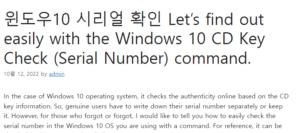
The Windows 10 CD key verification method is simple enough that even beginners can follow it slowly and anyone can check it. First, hold down the Windows key on your keyboard and press the R key. Then a run window will appear. 윈도우10 시리얼 확인
Enter the cmd command in the Open field and press Enter or click the OK button. 윤과장의 소소한 일상 이야기
Download attached file command.txt file
A cmd aka Command Prompt window should appear. You have to enter your command here. As you can see, I uploaded a text file with the commands written down because the commands are very long and mixed with uppercase and lowercase letters, so it might be difficult to type them. After receiving the file, copy it from beginning to end and click the mouse button on the black command prompt window to automatically enter the command. And just hit enter.
If the command worked well, a total of 25 alphanumeric characters will appear in the area I marked. This is the serial number of the currently installed OS.
Now that you have checked the Windows 10 CD key, we recommend that you save it separately. If your computer doesn’t boot or crashes, there’s no way to check. Therefore, we recommend that you write it down right now in your e-mail or on your smartphone’s camera, diary, or notepad and keep it separately.
This time, I will briefly explain how to enter the Windows 10 CD key when the OS is reinstalled.
Usually there are parts that can be added during the installation process. Just put it there. If you forgot and just passed by, you can activate it through the method I’m going to tell you.
Click the Start button in the lower left corner to run the settings.
There is a section called Updates and Security. Go back here!
If you look at the left menu, you will see the ‘Activation’ section. Please click here.
At the bottom of the text on the right, you will see ‘Change Product Key’. If you click on that part, a window will appear where you can enter the Windows 10 CD key you checked earlier. You can authenticate by entering the same total of 25 digits here.
Lastly, the Windows 10 CD key verification method works the same in Windows 11 as well. So, even if the OS is different, you can check the CD-KEY through the same command.